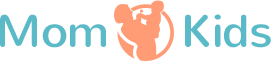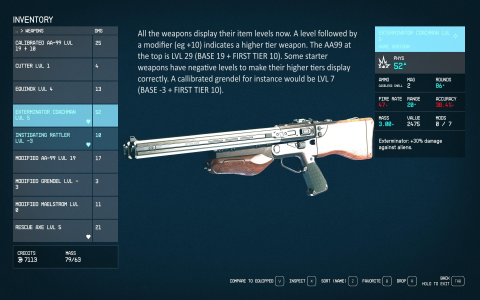Alright, guys, so I finally cracked the code on those pesky weapon mod IDs in Starfield. Let me tell you, it was a bit of a journey, so buckle up and let me share how I got there.
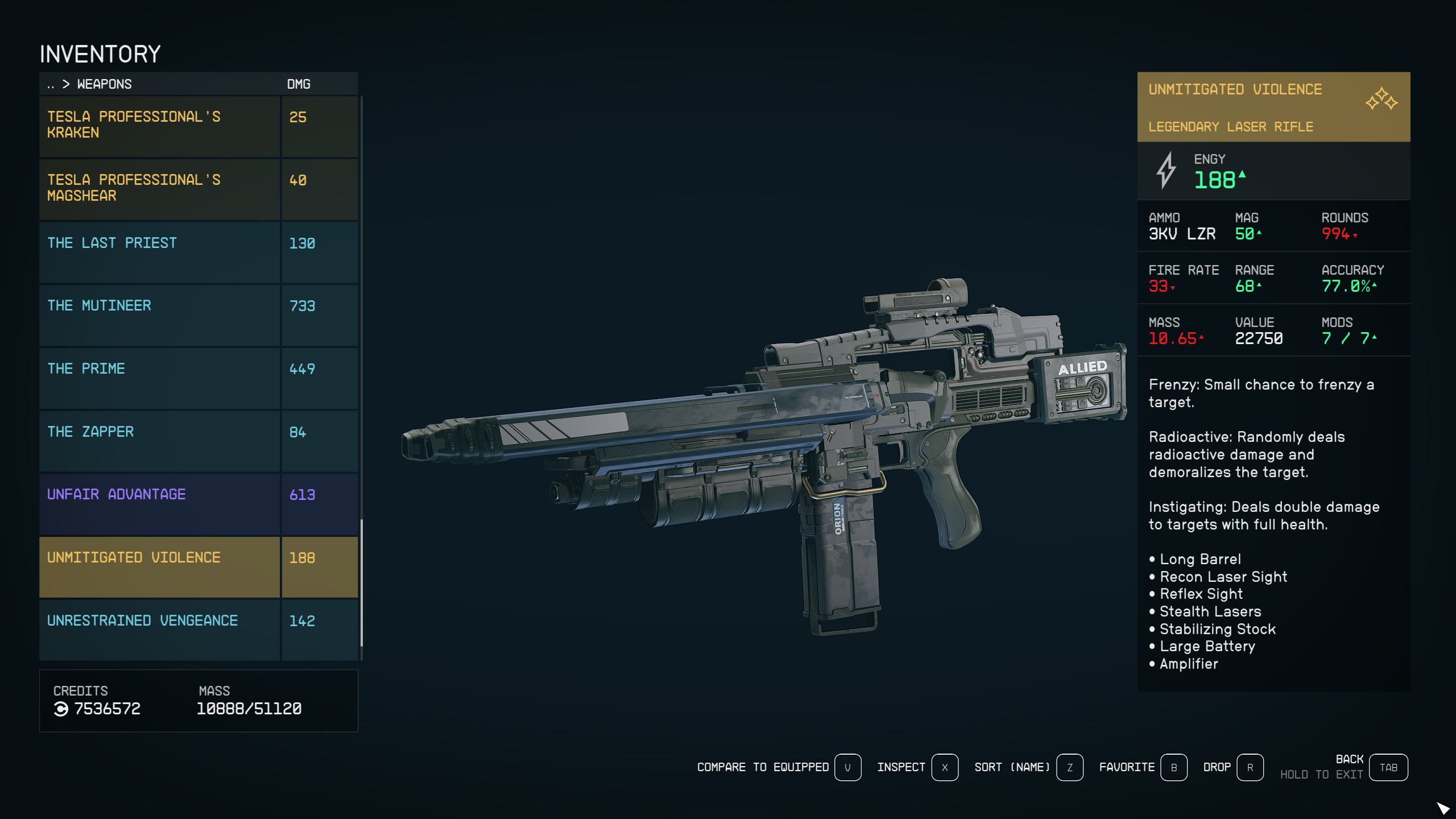
First, I gotta say, I was stumped. I wanted to tweak my guns, make them super OP, you know? But I couldn’t find the dang mod IDs anywhere! The in-game console is, let’s just say, not very user-friendly at first.
The Initial Struggle
So, I started by poking around the console. I opened it up with the tilde key (~) – that part was easy. Then I typed in “help” and, oh boy, a wall of text. It was like reading a dictionary written by a robot. Not helpful at all for a regular guy like me.
I tried typing things like “help weapon” or “help mod,” but the results were super broad, and I got lost in hundreds of random items. It was information overload, and not the useful kind.
Figuring out the “help” Command
Then, I had a bit of a lightbulb moment. I remembered someone online mentioning you gotta be specific with the “help” command. Like, really specific. You can’t just say “weapon,” you gotta know the exact name of the item you’re looking for.
So, for example, I had this awesome gun called “Eon.” I wanted to find mods for it. Instead of “help weapon,” I typed:
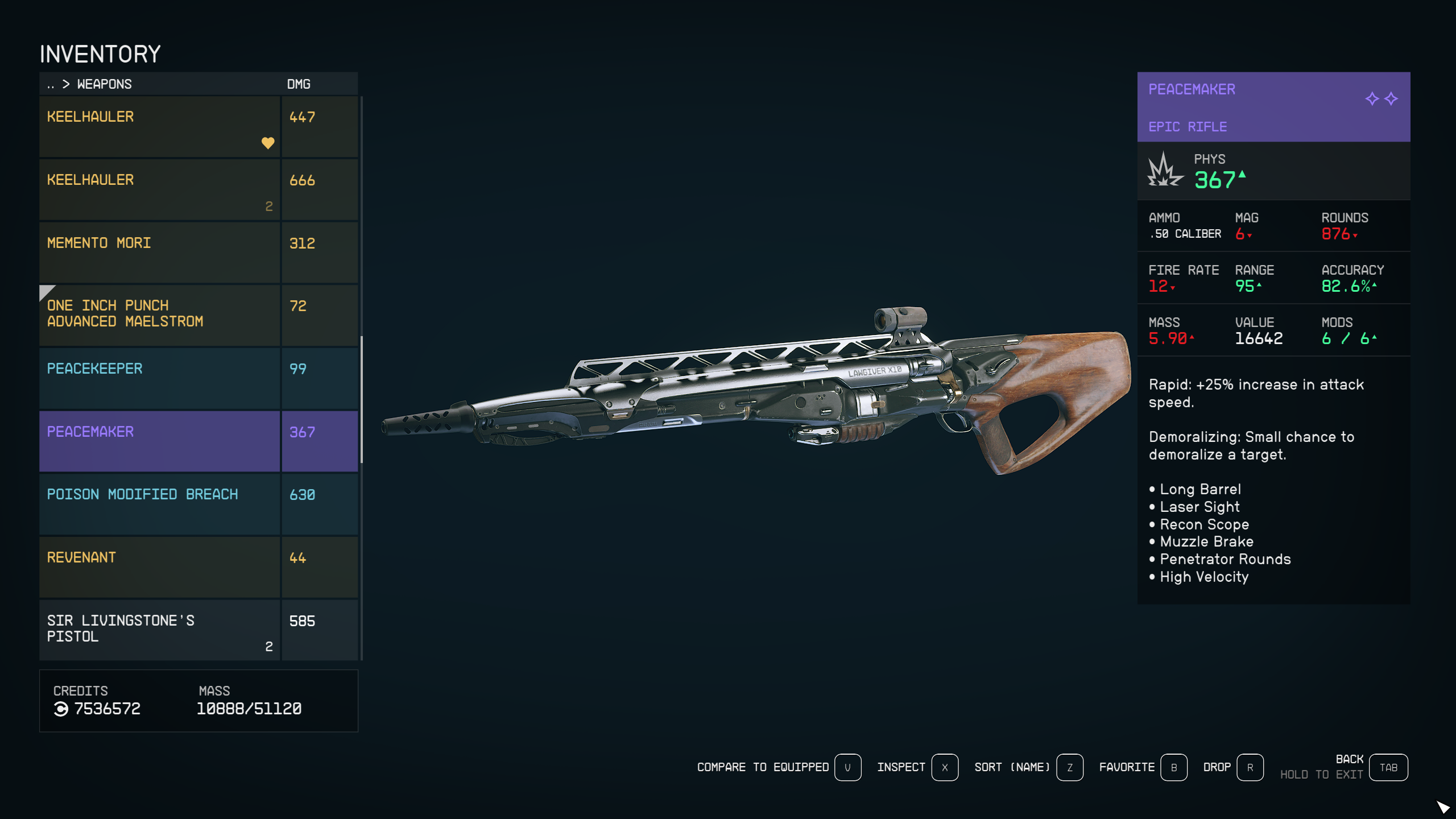
help "Eon" 4
And that made a huge difference. This gave me lots of data with the string “Eon”, but I needed to use a specific filter.
- help “the name of the item” 4 WEAP
See, the “4” at the end is a filter. I found out that I had a weapon and the item needed to be filter by WEAP. I played with the filter, I got a much shorter list, and BAM! There it was, the base ID for the weapon. I slapped my head for the prior problems, how silly I was!
Finding the Mod IDs
Okay, so I had the weapon ID. Now, how to find the actual mod IDs? That was the next hurdle.
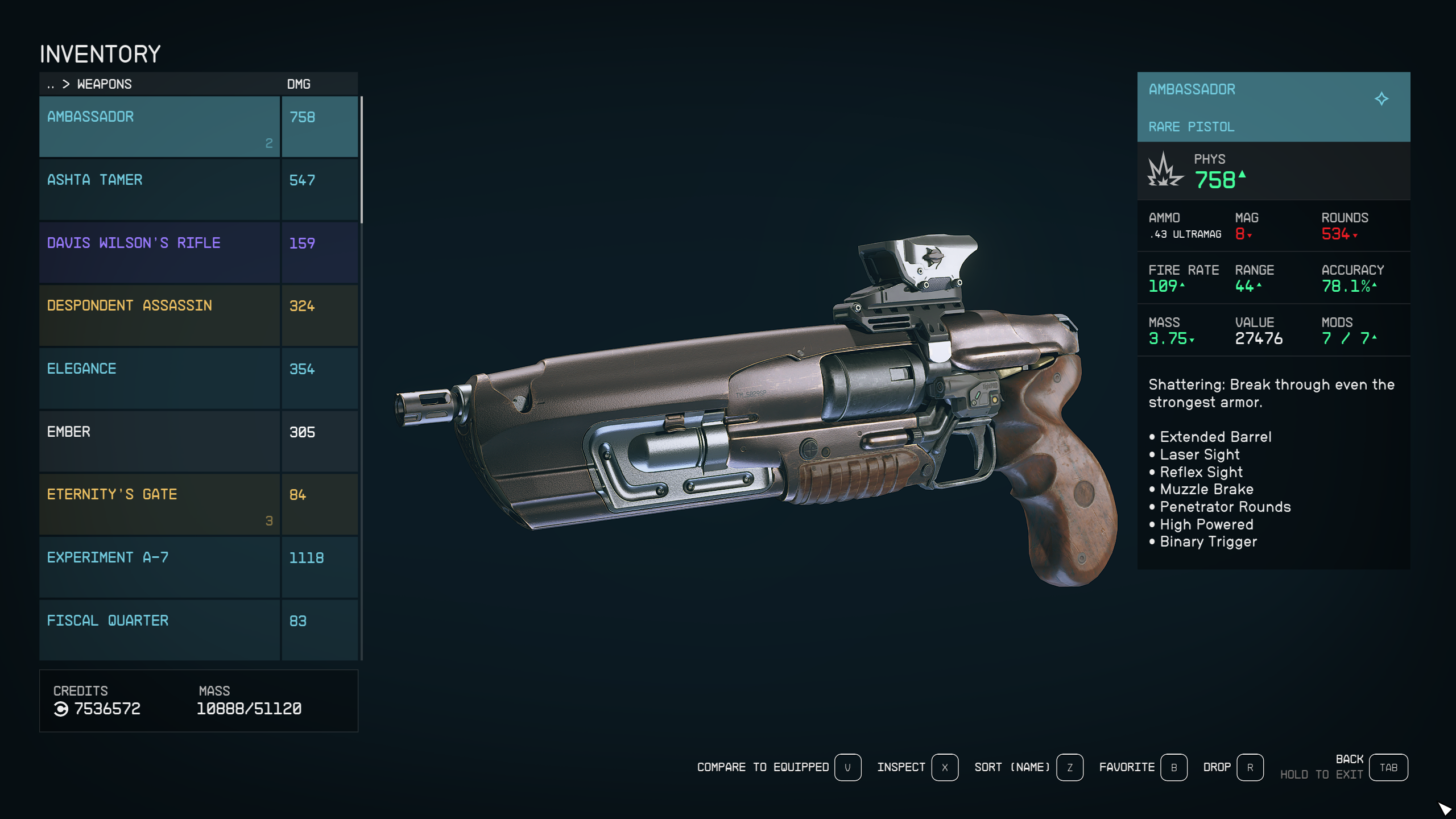
This is where things got a bit tedious. There’s no easy way to just list all the mods for a weapon. What I ended up doing was this:
- I equipped the weapon I wanted to mod (the “Eon,” in my case).
- I opened the console again.
- I clicked on my character in the console. This is important – it targets your character for the next command.
- I typed
invwhich is supposed to show your inventory.
This gave me a list of everything my character was carrying, including the equipped weapon. And, importantly, it showed the weapon with any currently attached mods. This was the key!
I could see the names of the mods I already had attached. Then, I used the “help” command again, searching for those mod names. For example, if I had a “Suppressor” attached, I’d type:
help "Suppressor" 4
And it would list the WEAP as a filter.
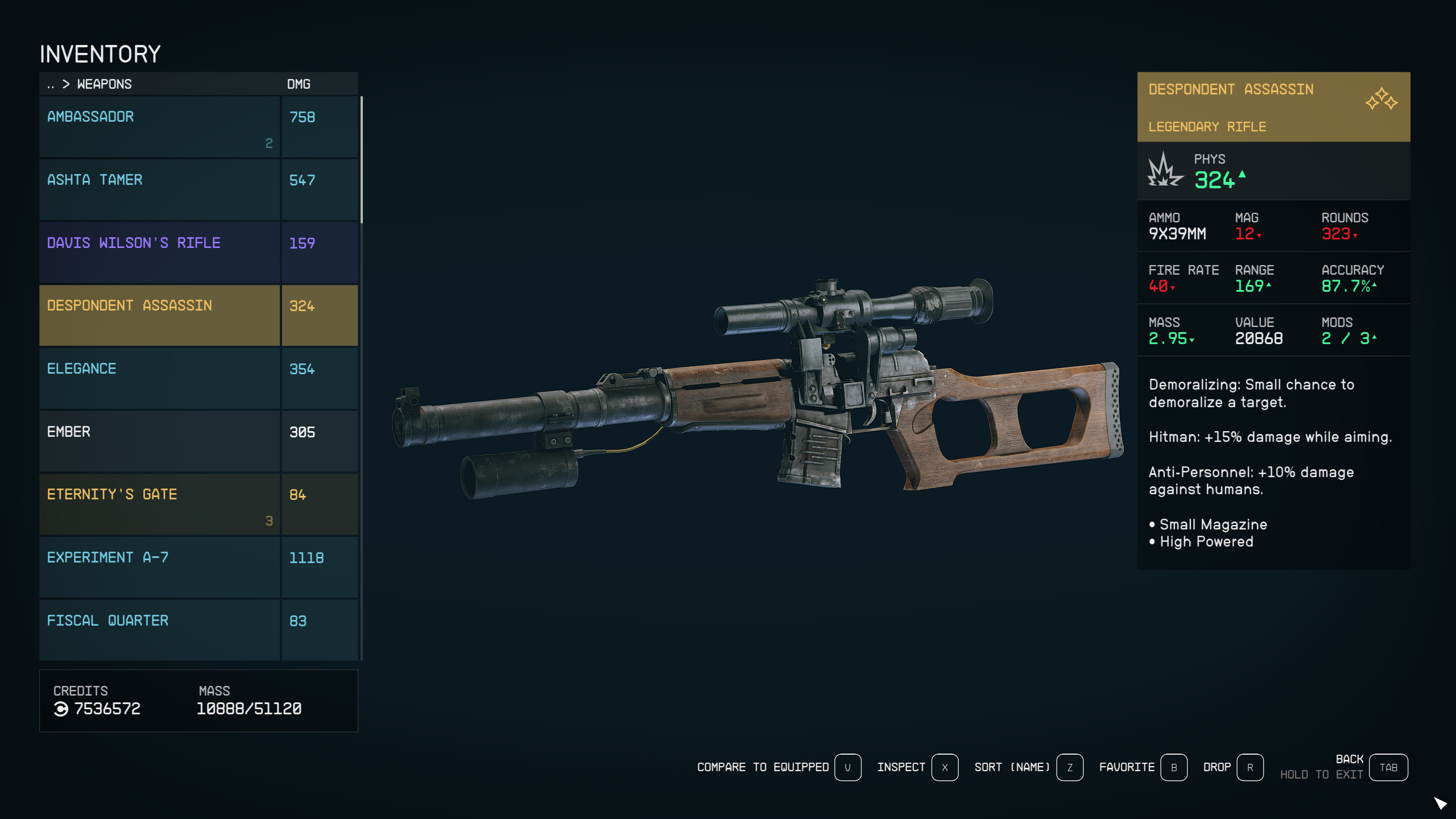
And there it was! The ID for the “Suppressor” mod. I wrote it down. Rinse and repeat for all the other mods I had.
Putting it All Together
Finally, I had all the pieces. I had the weapon ID, and I had the IDs for the mods I wanted. Now, to actually attach them (or remove them) using the console.
To attach a mod, you use the amod command, followed by the mod ID. Like this:
* [Mod ID]
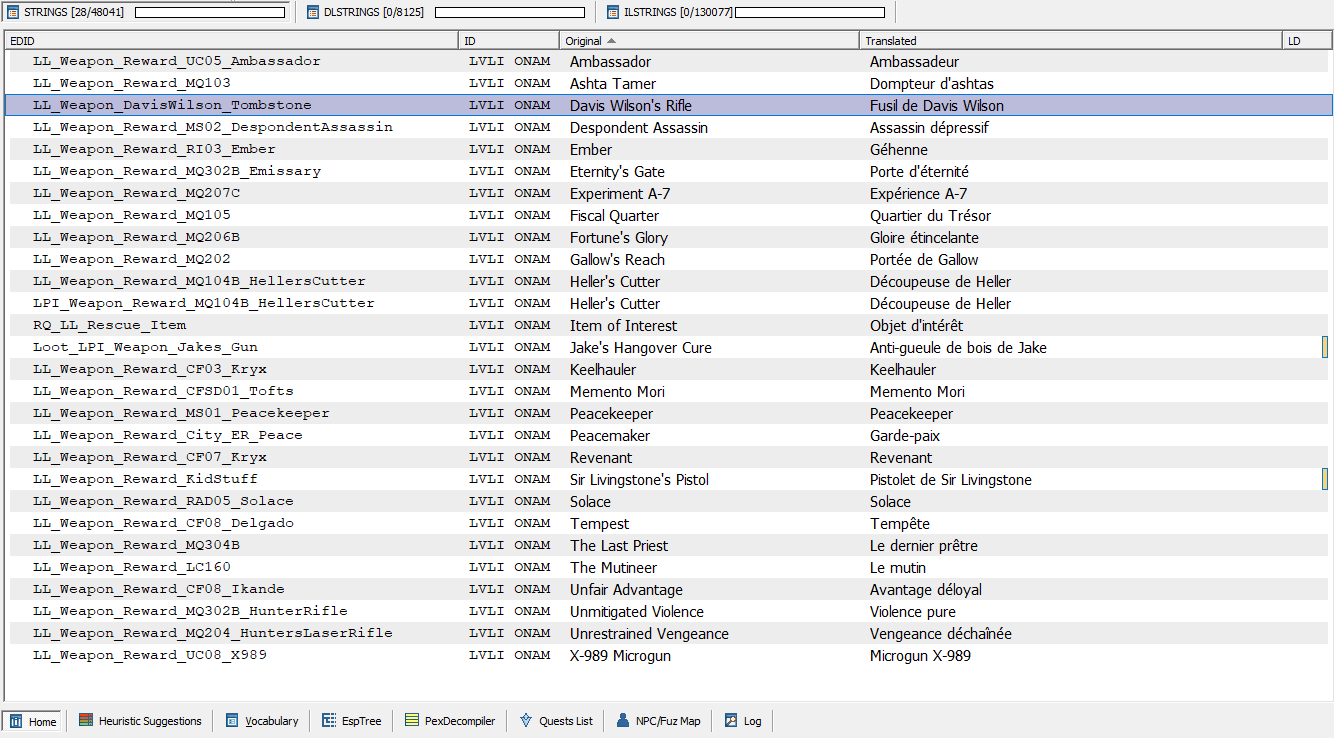
To remove a mod, you use the rmod command:
* [Mod ID]
Important note: Make sure you have your character selected in the console (by clicking on them) before you use these commands. Otherwise, you might end up modding a random object in the world, and that’s just weird.
And that’s it! I was finally able to customize my weapons exactly how I wanted. It took some trial and error, and a lot of digging, but I got there. Hope this helps you guys out, too!